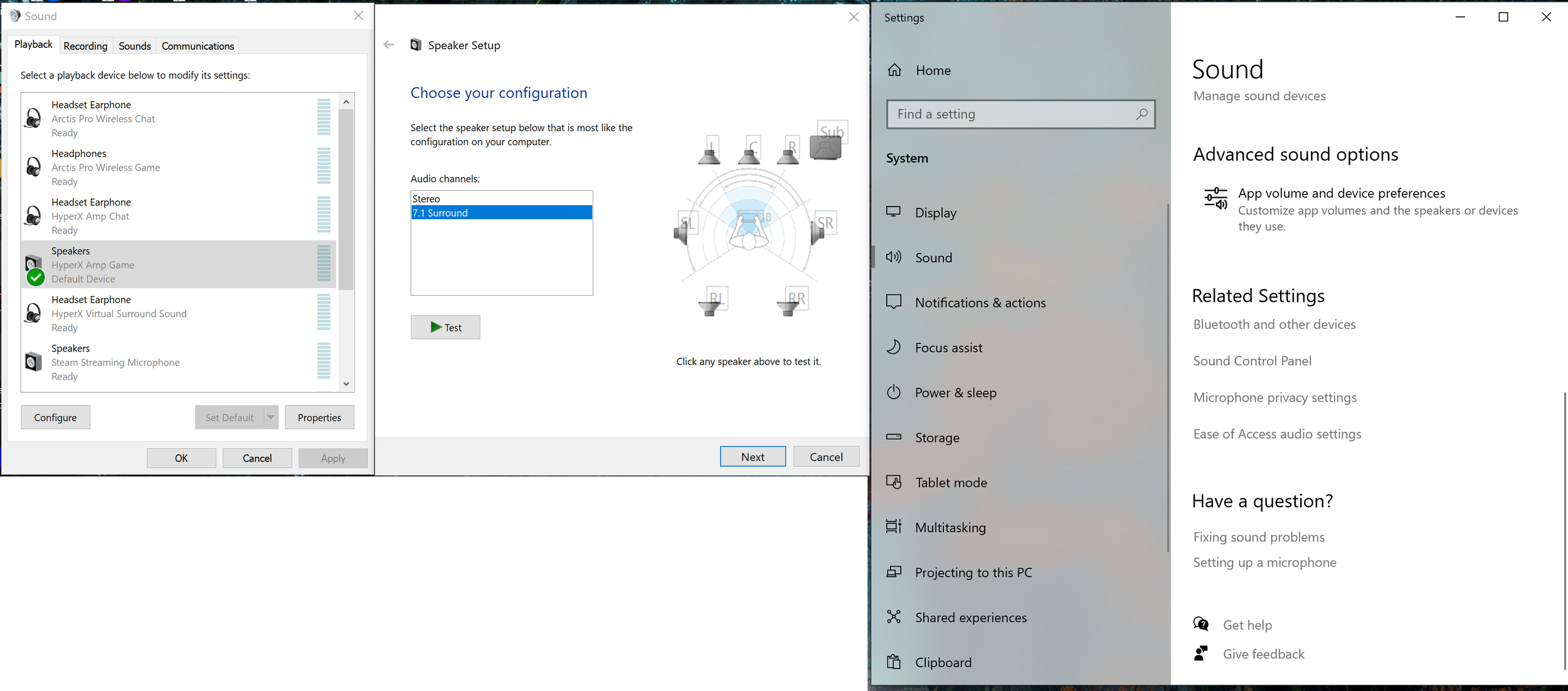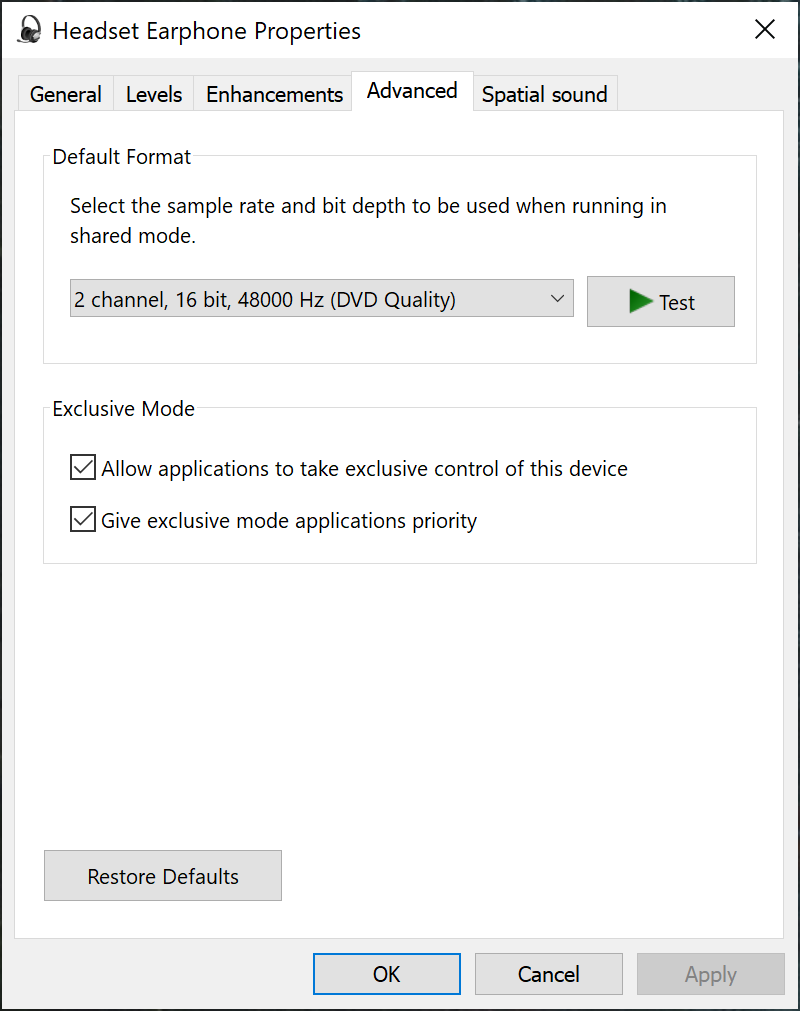HyperX Amp USB Sound Card 2020 Review
Almost exactly a year ago, I first reviewed the HyperX Amp, a standalone USB amp that HyperX sells for around 30 bucks. In working on some other headset reviews, I pulled the amp back out of my closet, and discovered that I made a major error in explaining its features the first time around. In order to set things right, and more deeply explore the arcane nonsense in the backend of Windows that lead to me making the error in the first place, I’m writing this review.
The amp has an outward appearance that looks very similar to the amps included with the Cloud II and Cloud Alpha S gaming headsets, and a featureset that puts it somewhere in the middle of those two options. If you already own a Cloud II, and you’re looking for something a little bit better than your current dongle, then this is a solid pick. This is also a solid choice if you’re looking to add 7.1 audio support to your existing non-HyperX headset, though it’s somewhat-limited output power and 4 pole jack mean it’s a great pairing choice for headsets but not specifically suitable for standard headphones.
The HyperX Amp has internal support for both stereo and 7.1 audio data from your games, and the front-facing buttons allow you to change the headset volume, microphone volume, and activate virtual surround. On the side is a small button that will mute and unmute your microphone. The button layout is identical to the Cloud II’s dongle, and the main extra features you’ll get are the 7.1 support, a nicer-sounding virtual surround mode, and a slightly cleaner microphone output. The Cloud Alpha S’s dongle has its own sidetone function, game/chat balance buttons, and custom-tuned surround profiles for specific high profile games that activate if you install HyperX’s Ngenuity software. Still, the feature set of the HyperX Amp is great for the 30 dollar price.
When I first tried out the amp, I said that it most closely compared to the Cloud II’s included dongle…but it turns out that’s not quite accurate. The Cloud II dongle has an annoying “feature” where, despite advertising itself as a 7.1 audio device, it’s really only a stereo sound card with a basic virtual expansion feature that activates when you hit the 7.1 button on the dongle’s face. It’s still a solid-sounding little unit, and a great thing to get for free included alongside one of gaming’s most legendary headsets, but it’s not actually able to use 7.1 data from games.
Windows has two different methods for outputting sound date to your audio device. Most newer games now use the modern software layer, the same part of the OS that enables the Windows Sonic platform for fun spatial audio rendering. In this transmission mode, it doesn’t really matter how many channels the computer thinks your audio device has, as all of those decisions are made by the game software. However, many other titles look at the channel number information provided by Windows, and use that to determine which sound data the game outputs. If you’re using a dongle that only operates in stereo, or a 7.1 dongle that’s set to stereo mode, then games that use this older communication method will only output two channels of audio data.
Windows 10 buries key audio settings many layers deep in menus.
That’s right, you have to manually set up several devices to work with the right number of channels. Some headset dongles make this simple by only shipping with a 7.1 mode, so that Windows detects them immediately. Others require you to navigate the current nightmare that is Windows 10 audio settings. Over the last couple of years, Microsoft has been slowly dismantling older Windows control panel menus in favor of the newer “Settings” menu. Most computer functions are now controllable through this newer menu, which is slicker and easier to use than the multiple-decades-old Control Panel.
Unfortunately for audio fans, several vital audio settings are inaccessible through the newer menu, and require you to dig down deep in order to open the original audio control panel. The “easiest” way to do this is to open the current settings menu, then find the inconspicuous “Sound Control Panel” link. Then, in order to set 7.1 mode on your HyperX Amp, you’ll have to find it in your devices list and click the “Configure” button.
This is the Cloud II Dongle Properties Page
In the above screenshot you can see how the Cloud II amp shows up strictly as a 2 channel stereo device in these older deprecated menus. Its “configure” button is completely grayed out. The HyperX Amp however, indeed supports both stereo and 7.1 modes. I got this totally wrong in my original review, somehow. It’s possible that I didn’t dig down and check this menu, though I promise that it’s always the first thing I do when I’m reviewing a headset dongle, and I distinctly remember seeing that it didn’t have a 7.1 mode. The more likely situation is that a firmware update I installed mid-review added support for this mode, but I have no way to revert and verify that.
HyperX doesn’t offer any explicit directions for setting up your channels on this particular amp. Their web page for this product is completely bare of any information whatsoever, save for the link to the above-mentioned firmware. I recently reviewed the JBL Quantum 300, which also comes with a dongle that has both stereo and 7.1 input modes. The folks at JBL must be similarly frustrated about the multitude of Windows sound menus, because they made an entire video dedicated to setting up their dongle’s channel inputs correctly.
Eventually, Windows 10’s audio settings menu will finally support changing your number of input/output channels, and this will be a problem of the past. Until that day, users will have to double-check and make sure they’re getting 7.1 audio in their games, and reviewers like me will have to do a better job of making sure they get these details correct.
When used in 7.1 mode, the HyperX Amp sounds very nice. It has a convincing surround effect that doesn’t do much to color the audio, but also doesn’t have the widest sound field in the world. The Amp will also work alongside Windows Sonic, Dolby Atmos, and Razer’s recent THX Spatial audio software…though ironically in order to get it to play nice with those different systems, you’ll have to dig through the above menus and make sure to toggle it back to stereo mode. Isn’t that humorous?
If this amp is ever upgraded with the sidetone feature and audio profile support from the Cloud Alpha S’s dongle, then it’d be an easy recommendation. As it is, it’s still a pretty solid pick to improve your gaming audio on PC. It’ll also work with PS4 and Nintendo Switch, but only in stereo mode. It’s a little strange to me that HyperX sells this standalone amp with a featureset in-between their other two dongles. They’re producing three dongles when they could instead produce one and sell it alongside everything. I guess that selling the Cloud Alpha S dongle individually would make that model lose some of what makes it “special,” but it would also greatly reduce the confusion present in their lineup.